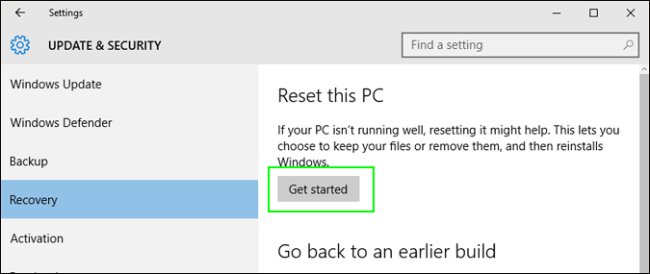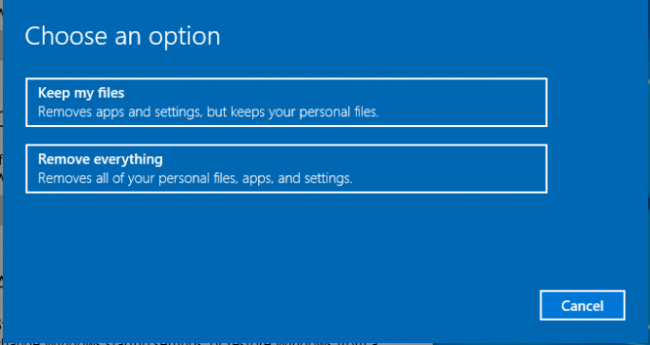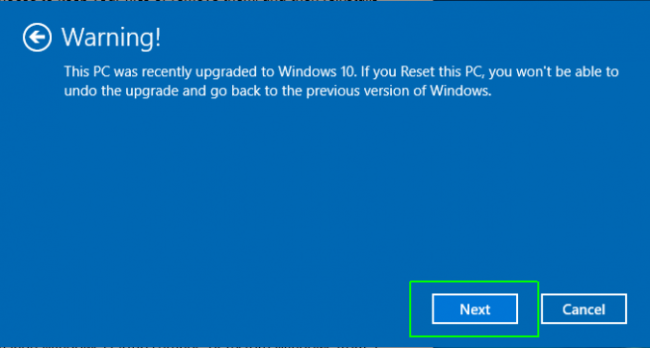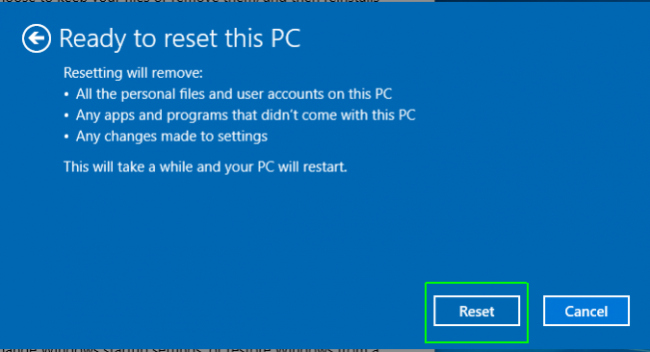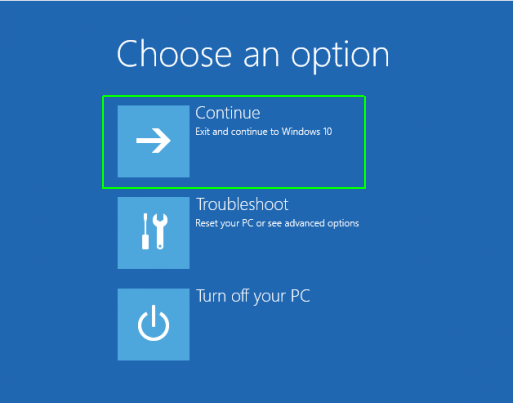How to Reset your windows 10 PC
Print
Modified on: Thu, 16 Jul, 2020 at 9:43 AM
1. Navigate to settings. From the start menu click settings.
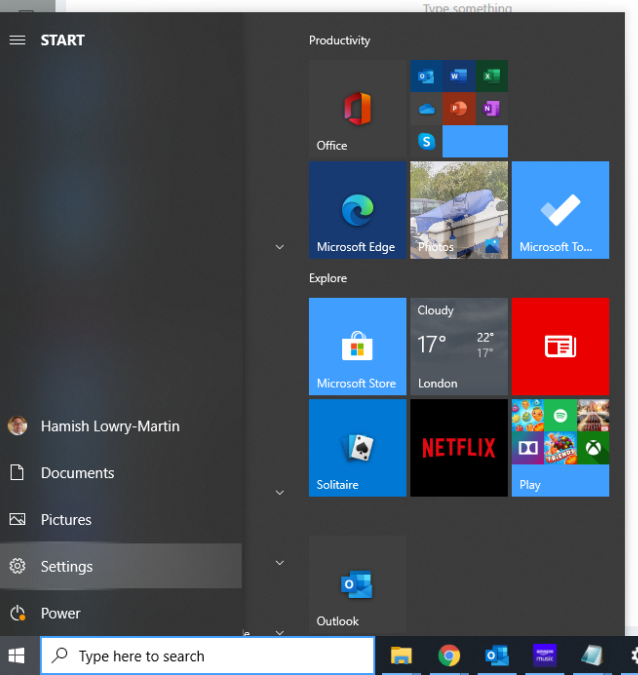
2. Select Update & Security. you may need to search update from the find a setting box.
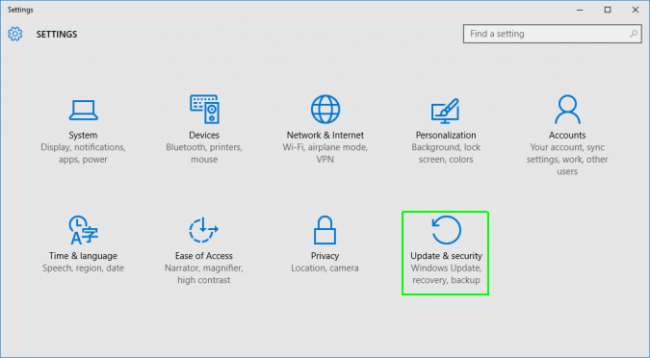
3. Click Recovery.
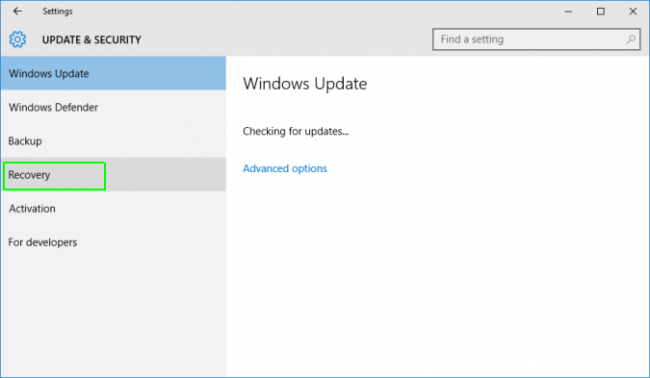
4. Windows will give you three options, Reset this PC, Go back to an earlier build or advanced startup. Reset this PC is the best option for starting from fresh.
 Advanced startup tends only to be used if you're recovering your PC from a premade USB recovery drive and Go to an earlier build is purely for windows insiders to test new builds.
Advanced startup tends only to be used if you're recovering your PC from a premade USB recovery drive and Go to an earlier build is purely for windows insiders to test new builds.
5. Click Get Started under the Reset this PC.
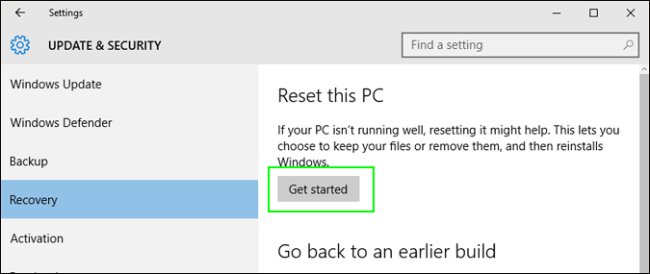
6. Click either "Keep my files" or "Remove everything" depending on if you want to keep your data intact or remove everything from your system. Remove everything does as it says. It will delete your files, photo's and programmes. All of the settings will return to defaults and apps will be removed, the pc will be as fresh as the day you bought it.
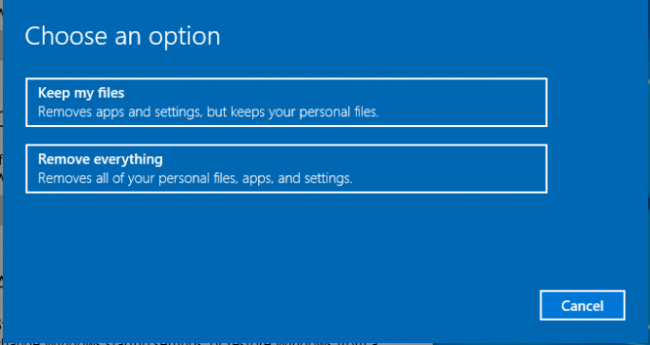
7. If you choose to remove everything in step 6 then you will be asked if you would like to Just remove files or Remove files and clean drive

Cleaning the drive will take a lot longer than just removing the files but should be chosen if your planning on giving the computer away as it makes it hard for anyone to recover your files in the future. If your choosing to keep the computer but just want it to reset then choose just remove the files.
8. Click Next. if windows warns you about rollback
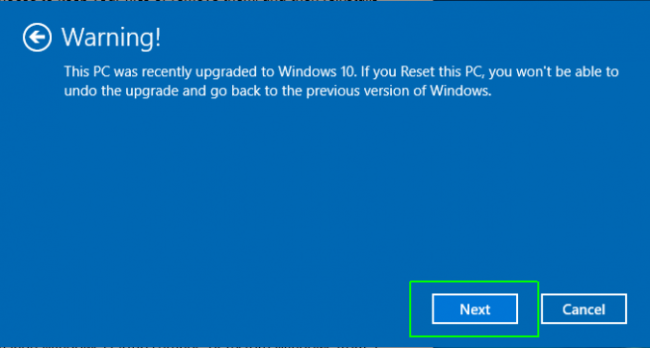
9. Click Reset when prompted, windows will restart and run the reset procedure.
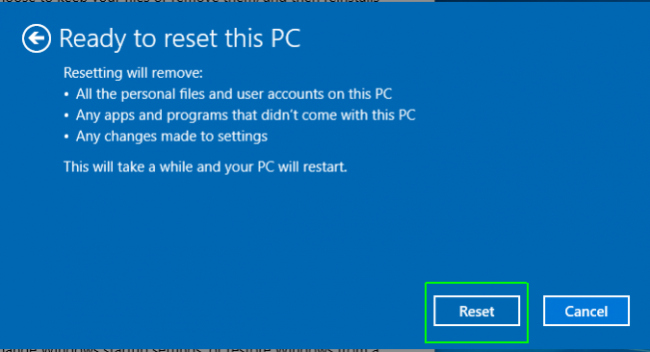
10. Click Continue. Once the reset is complete click continue to windows 10, this will reboot your pc and start it as a new system ready for another colleague or if you have removed files and cleaned the drive for it to be sold or given away.
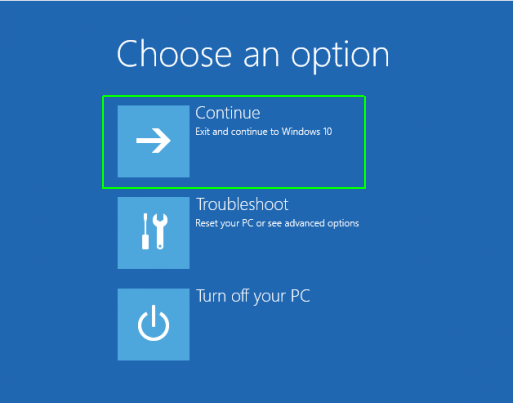
IMPORTANT NOTE
The remove files and clean drive option described in option 6 is good but not infallible. whilst it cleans the drive so a new owner cannot see your files a good data recovery expert may be able to recover files.
The only way to completely guarantee all data is destroyed is to either destroy the hard drive or have an Ascent IT Engineer run a drive clean for you. This service takes a lot of time and can be discussed with a member of staff.
Did you find it helpful?
Yes
No
Send feedback Sorry we couldn't be helpful. Help us improve this article with your feedback.
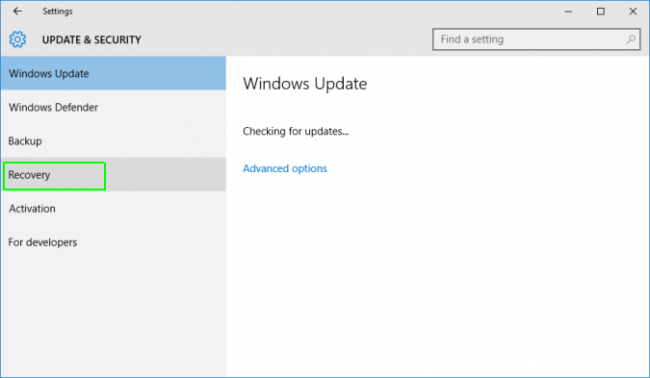
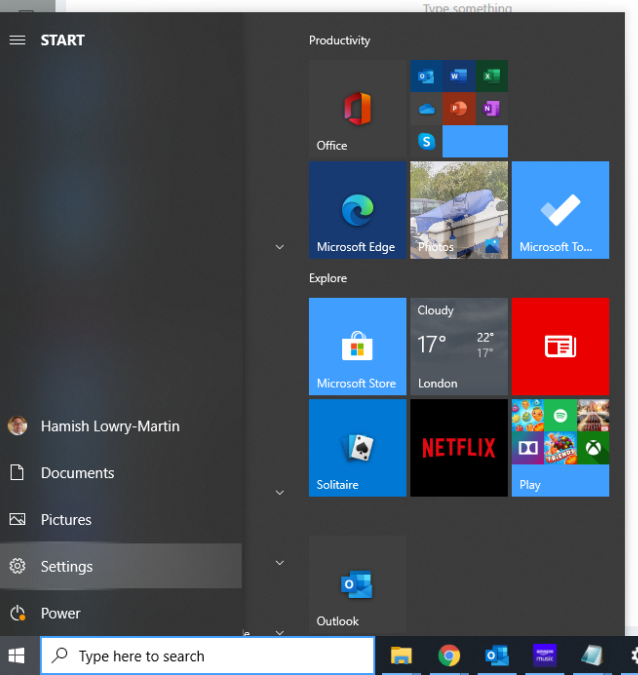
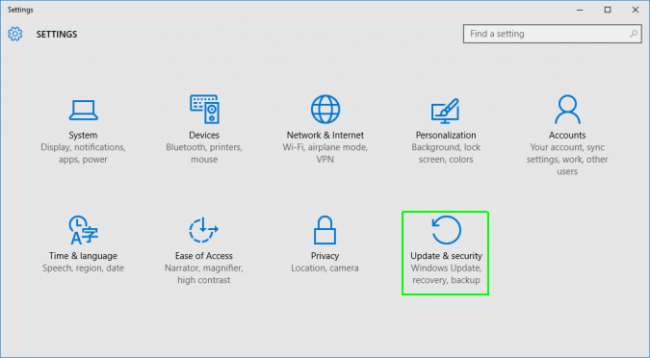
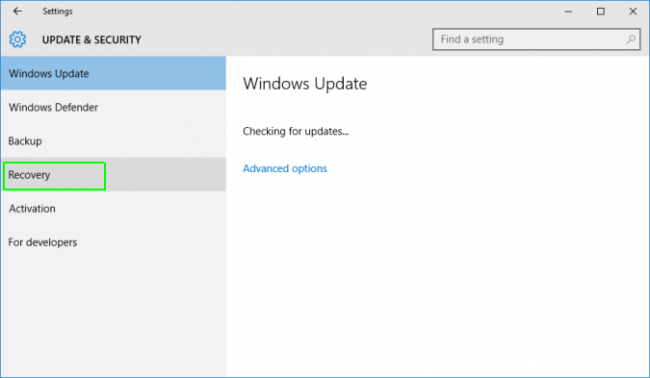
 Advanced startup tends only to be used if you're recovering your PC from a premade USB recovery drive and Go to an earlier build is purely for windows insiders to test new builds.
Advanced startup tends only to be used if you're recovering your PC from a premade USB recovery drive and Go to an earlier build is purely for windows insiders to test new builds.